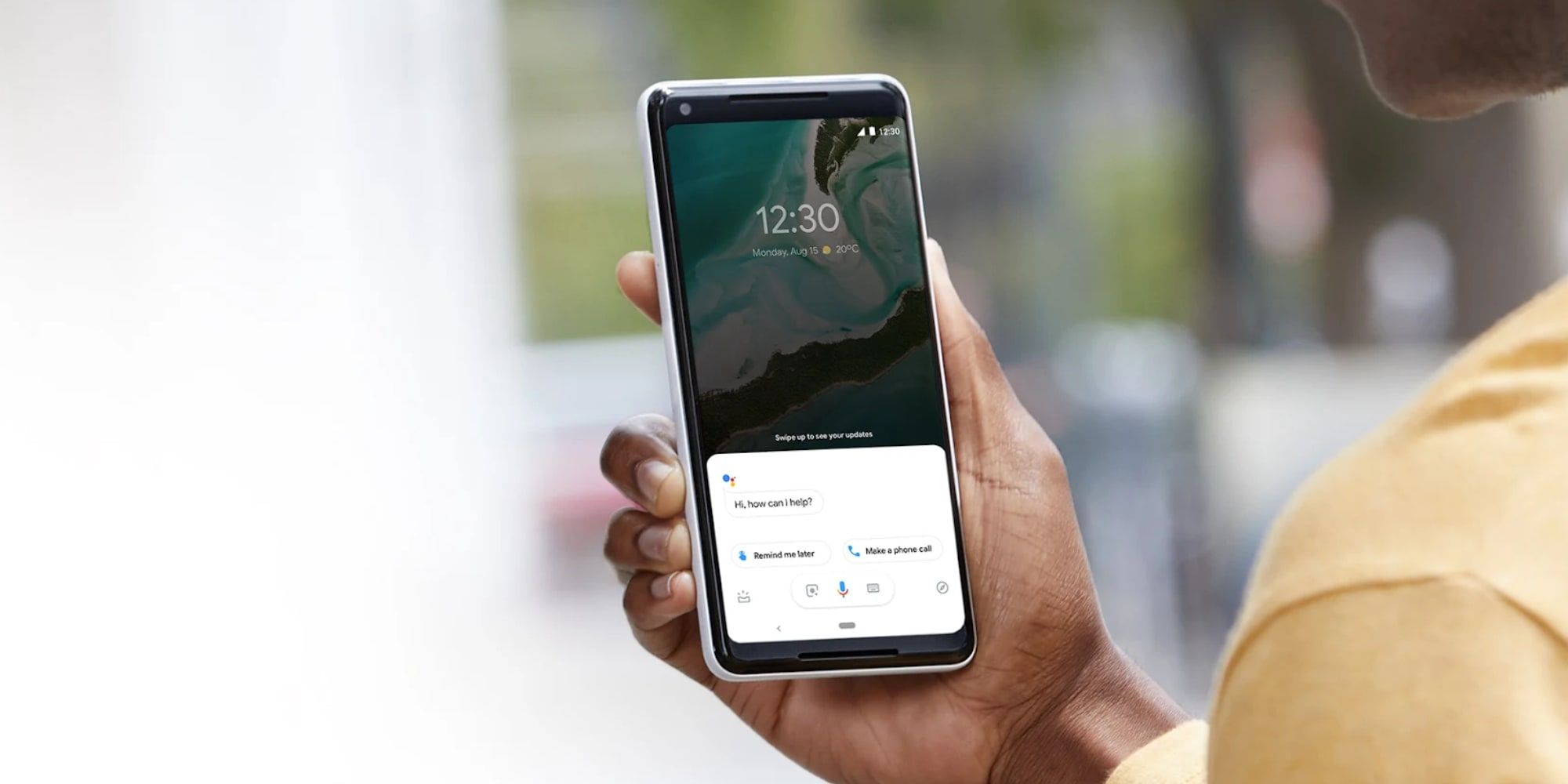Products You May Like
Google Assistant now allows Android phone users to skip the usual ‘Hey Google’ in some cases. Known as Quick Phrases, this capability is designed to work with phone calls and alarms, two things that are time-sensitive and can benefit from a faster way to let the phone know what to do. Here’s how it works and how to enable the feature.
Google Assistant is, of course, built into most Android phones, along with some smart speakers, and smartwatches. This virtual personal aide can add reminders, give a weather update, read the news, and much more. To wake up Assistant, the phrase ‘Okay Google‘ or ‘Hey Google‘ is required. That usually isn’t a bother unless there are several short interactions that make it seem like the wake phrase is being spoken over and over.
With Google Assistant Quick Phrases, stopping an alarm is as simple as speaking the command ‘stop,’ without the need to first say the wake phrase. In the same way, answering a phone call can be done by saying ‘answer,’ making it much faster to move on to the call hands-free without the need to wake the Assistant with an ‘Okay Google‘ or ‘Hey Google.’ This feature can be enabled in Google Assistant settings although access might depend on the Android and Google app versions, according to XDA-Developers.
Enable Google Assistant Quick Phrases
To speed up control of phone calls and alarms with Google Assistant Quick Phrases, it must be enabled in settings. The option can be found by opening the Settings app, typing ‘Assistant‘ in the search field, and then tapping on Assistant Settings. As the Assistant Settings list tends to be in alphabetical order, users will need to scroll down to Quick Phrases. If the option does not appear in the list, then it is likely that the feature is not available on the Android device yet. In the Quick Phrases section, two toggles can be seen, one for alarms and timers, and one for incoming calls, both of which will need to be enabled for the feature to work with both alarms and calls. When a phone call comes in, saying ‘Answer‘ or ‘Decline‘ will trigger Google Assistant to pick up or to send the caller to voice mail, in accordance with the spoken command. When an alarm or timer sounds, saying ‘Stop‘ or ‘Snooze‘ will end the sound. When snoozing an alarm, it will go off again ten minutes later, while timers will ask how much time to add before sounding again.
Much of the value of interacting with Google Assistant comes from hands-free use and there are plenty of times when turning off an alarm or timer without touching the phone will come in handy. The phone call option is most useful when wearing a Bluetooth headset, making it simple to pick up quickly with a single word or dismiss the call when it isn’t a good time to talk. Quick Phrases make Google Assistant even smarter and more useful.
Source: XDA-Developers
About The Author